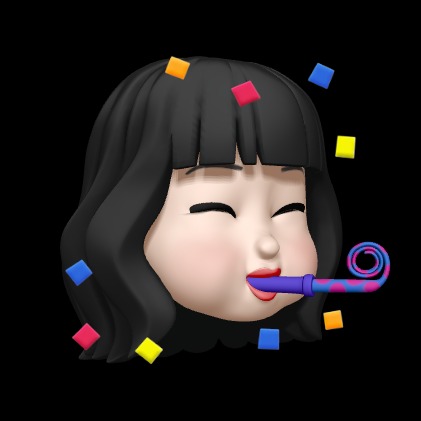| 일 | 월 | 화 | 수 | 목 | 금 | 토 |
|---|---|---|---|---|---|---|
| 1 | ||||||
| 2 | 3 | 4 | 5 | 6 | 7 | 8 |
| 9 | 10 | 11 | 12 | 13 | 14 | 15 |
| 16 | 17 | 18 | 19 | 20 | 21 | 22 |
| 23 | 24 | 25 | 26 | 27 | 28 | 29 |
| 30 |
- android
- 컴활필기
- golang
- 컴활필기두음썜
- gitpush
- GitHub
- git명령어
- git파일정보확인
- 수제비
- 안드로이드opencv
- OpenCV
- AWS
- 개발
- gitpull
- DynamoDBExamples
- gitcommit정보확인
- 안드로이드
- 대학생
- 메모장에있던필기개발일지에옮긴것
- androidStudio
- 안드로이드스튜디오opencv
- 개발일지
- AmazonDynamoDB
- dynamodb
- 안드로이드스튜디오
- androidstudioopencv
- DynamoDBGolang
- gitcommit정보
- Today
- Total
주섬주섬 개발일지
AWS DynamoDB 가이드 (with Golang) 본문
1. AWS CLI 설치
1) AWS CLI MSI 설치 관리자 실행 명령
$ msiexec.exe /i <https://awscli.amazonaws.com/AWSCLIV2.msi>
2) 설치 확인
$ aws --version
3) 참고 가이드
https://docs.aws.amazon.com/ko_kr/cli/latest/userguide/getting-started-install.html
최신 버전의 AWS CLI 설치 또는 업데이트 - AWS Command Line Interface
이전 버전에서 업데이트하는 경우 unzip 명령을 실행하면 기존 파일을 덮어쓸지 묻는 메시지가 표시됩니다. 스크립트 자동화와 같은 경우에 이러한 프롬프트를 건너뛰려면 unzip에 대한 -u 업데이
docs.aws.amazon.com
2. AWS CLI 프로필 설정
1) 키 페어 생성
- 엑세스 키 ID, 비밀 엑세스 키 필요
- 보안 정책 증명 - DynamoDB 버전으로 설정
2) 프로필 설정
$ aws configure
----------------------------------------------------------------------
AWS Access Key ID [None]: ###################
AWS Secret Access Key [None]: ###################
Default region name [None]: ap-northeast-1
Default output format [None]: json
----------------------------------------------------------------------3) 참고 가이드
Configure the AWS CLI - AWS Command Line Interface
AWS requires that all incoming requests are cryptographically signed. The AWS CLI does this for you. The "signature" includes a date/time stamp. Therefore, you must ensure that your computer's date and time are set correctly. If you don't, and the date/tim
docs.aws.amazon.com
3. DynamoDB 테이블 구조 확인
1) cmd로 확인하는 방법
$ aws dynamodb describe-table --table-name [vc_location_0829]
// [] 안에 테이블 이름 입력
--------------------------------------------------------------------------
{
"Table": {
"AttributeDefinitions": [
{
"AttributeName": "gameId",
"AttributeType": "S"
},
{
"AttributeName": "locationId",
"AttributeType": "S" <-- Key Type
}
],
"TableName": "vc_location_0829",
"KeySchema": [
{
"AttributeName": "locationId", <-- Key Name
"KeyType": "HASH"
}
],
...
--------------------------------------------------------------------------
2) 콘솔에서 확인하는 방법
- 접속 경로
AWS → DynamoDB → 테이블 → 해당 테이블

개요 > 파티션 키와 정렬 키 확인 가능
인덱스 > 인덱스 키 확인 가능
표 항목 탐색 > 테이블 내용 확인 가능

- 항목 조회 방법
- SELECT * FROM 테이블 WHERE 파티션 키 = value
- 쿼리 > 파티션 키의 value 입력
4. Golang AWS DynamoDB SDK
1) Input Json
3 테이블 구조에서 확인한 키의 종류와 타입(string/number)에 따라 json 구조 변경 필요
- S - string, N - number
키의 이름과 값을 입력해야만 조회 가능
- SELECT * FROM 불가능
- SELECT * FROM 테이블 WHERE key = value
- SELECT * FROM 테이블 WHERE key = value AND indexKey = value
- 파티션 키만 존재 시
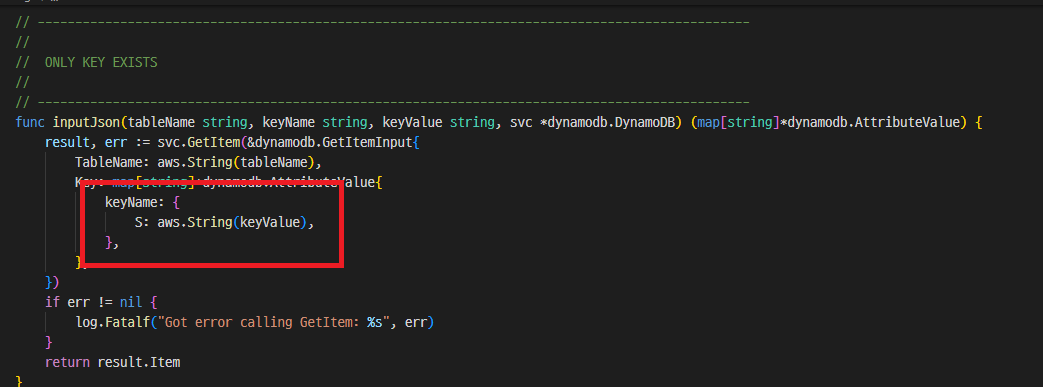
- 파티션 키와 인덱스 키 존재 시

2) Golang AWS SDK 예제
Amazon DynamoDB Examples Using the AWS SDK for Go
Amazon DynamoDB Examples Using the AWS SDK for Go - AWS SDK for Go (version 1)
Thanks for letting us know this page needs work. We're sorry we let you down. If you've got a moment, please tell us how we can make the documentation better.
docs.aws.amazon.com
'Programing > Back-End' 카테고리의 다른 글
| Git 명령어 모음집 (1) | 2024.02.01 |
|---|